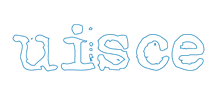Our system can automatically set up certain email clients (for example, Microsoft Office Outlook, Mozilla Thunderbird, and others). This feature is called mail autodiscover. It automatically configures necessary settings (mail protocols, mail servers, ports, and so on) and you do not need to specify them manually. However, not all domain configurations support mail autodiscover.
If your domain does not support mail autodiscover or you want to use email clients other than those that support mail autodiscover, set up an email client manually. Typically, you will need to specify the following settings:
- Username. In this field, specify your full email address. For example, yourname@yourdomain.com.
- Password. Most likely, the password to your email account.
- Mail server protocol. This property defines whether you want to keep copies of messages on the server or not. To keep the copies on the server, select the IMAP option. If you do not want to keep them on the server, select POP3. Selecting IMAP will also allow you to train the SpamAssassin spam filter on email messages you receive.
- Incoming mail server (POP3/IMAP). Type your domain name. For example, example.com. The POP3 port is 110. The IMAP port is 143.
- Outgoing mail server (SMTP). Type your domain name. For example, example.com. The SMTP port is 25. This server requires authentication with your full email address and password.
If you any trouble setting up your mailbox, don’t hesitate to send us a message and we’ll help you out.